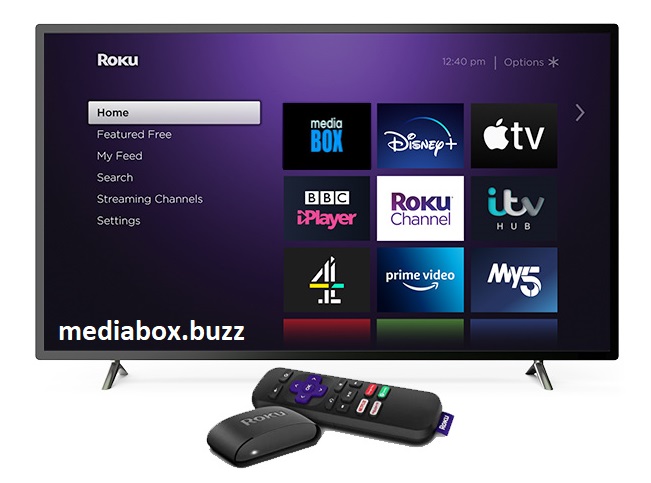Mediabox HD on Roku – Great Content and Better Streaming
Contents
Mediabox HD for Roku – Mediabox HD saves a lot of your precious time and money by being one of the best free streaming apps out there. It comprises the newest, trending, and highly rated movies and TV show titles that you pay for on Netflix, HBO, and Amazon.
Mediabox works on both Android and iOS devices and it integrates well with Roku, Nvidia Shield, PC, Firestick, and Smart TV as well. The promising qualities of Mediabox include high-resolution videos, fast streaming servers, multilingual support, and a user-friendly interface.
You can browse several genres, including romance, action, literature, nonfiction, comedy, horror, science fiction, talk programs, and reality television.
Your Streaming Experience Gets Better with Roku
Previously, we highlighted that Mediabox HD is compatible with a wide range of devices, allowing for convenient and flexible use. It’s possible to get a better viewing experience by utilizing Mediabox HD on your Roku instead on your mobile device.
It will surely enhance the entertainment value since big screens have the edge over mobile screens. Roku is one of the ranges of devices that Mediabox HD operates well on. All it takes to watch your favorite content on Roku is a few easy steps.
This guide is supposed to walk you through the steps of configuring Mediabox HD on your Roku streaming device without any complicated process.
The Best Mediabox HD on Roku Features
- If you are looking for a cheaper alternative to Netflix, HBO, or Amazon that should also integrate with devices like Roku, then Mediabox HD is the best answer.
- For a small fee, the Mediabox HD VIP version enables Full HD UHD and 4K streaming on compatible devices.
- Request movies and shows that you can’t find on the app.
- Real-Debrid and Trakt services can be used with Mediabox.
- Access subtitles in 25+ different languages.
- powerful media player that can stream videos without lagging.
- Fresh content updates are available every day.
- This movie app is actively supported by the developers, so you get new system fixes and enhancements for smooth functioning.
Why is Roku great?
Several factors make Roku a great streaming device. Roku is capable of streaming content from diverse free and paid media sources. These are services like Netflix, Amazon Prime, Google Play Movies and TV, HBO, etc.
Due to Roku’s flexibility, many sources can be incorporated. Roku doesn’t charge you a fee to use its service, even though you may have to pay for other third-party content providers. As long as you are connected online, you can directly stream your favorite content like Netflix from your TV.
This device is preferred by millions of users due to its easy controls, configuration, friendly interface, low cost, and availability of content from multiple sources.
How to Download and Install Mediabox HD on Roku?
The following steps deal with the process of downloading and installing the Mediabox app on your Roku TV device. This is an easy procedure, and you can start streaming your preferred content on your Roku-enabled TV in no time.
- The Roku Store is where we first go to get Mediabox HD on Roku TV. You can rely on the Screen Receiver program to download and install the streaming app on the Roku.
- Navigate to the Roku Store and find the “On Screen Receiver” and press on it to download it. After installation, you can click the “add channel” option.
- The third step is where we visit the Google Store on the Android device and install all the screens that operate on all of them, including Roku, Chromecast, etc. And click on install.
- Now you can install Mediabox HD on your Roku and it will directly launch on your screen.
- When the screen receiver has successfully installed, you can run Mediabox HD and view its content with a few clicks. The videos will open once you click on any link with the assistance of the Chromecast that appears on the top left corner of the screen.
- Once you’ve connected your Roku to the internet, you’ll be able to watch your favorite movies and TV series in high definition on your big screen.
Roku Frequently Asked Questions
How much does Roku cost per month?
A – Watching free channels or making use of a Roku device does not need paying a monthly charge. Paying for streaming services like Netflix, Sling TV, or renting movies and shows through Apple TV are the only options that require a membership fee.
Does Roku work on any TV?
A – It is possible to connect any Roku streaming device to a TV that supports 4K or HDR using an HDMI cable. If you don’t have a suitable Roku Streaming Stick, you’ll also need a Premium High-Speed HDMI Cable.
Can you use Roku on a non-smart TV?
A – You can connect your Roku to a non-smart TV, yes. It doesn’t matter whether your TV is a smart one or not since Roku uses HDMI (High-Definition Multimedia Interface) to send audio and video.
Conclusion
If you want to watch hundreds of movies and shows for free on the big screen, convenient access to hundreds of movies and shows for free on the big screen is a great choice. With a few gadgets and internet access, you can easily realize your theatrical freedom right from your home. With the help of a screen receiver and Chromecast, Mediabox HD works like a charm on your Roku device.
Its free and low-cost VIP plans, Mediabox HD satisfies all your movie and TV show cravings. Yes, you can indulge yourself in FHD, UHD, or even 4K quality videos on a bigger and better Roku-enabled TV. What’s more, you will surely consider Mediabox as the best Netflix alternative.